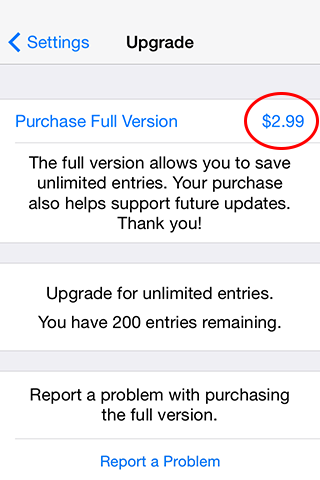
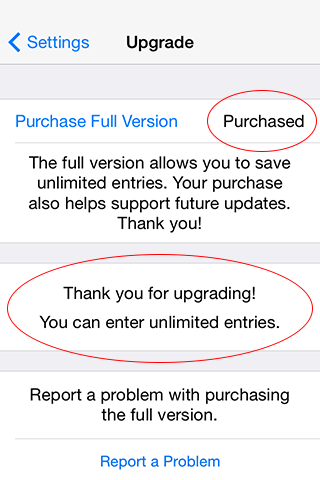
Question:
I purchased the full version but still cannot add new entries. What should I do?
Answer:
If you purchased the full version, but still cannot add new entries.
Then try these steps:
STEP 1. From the Baby Loggy main screen, select the white gear icon to open the settings screen.
STEP 2. Select "View Full Version Upgrade"
STEP 3. At the bottom of the "Upgrade" screen, press the button called "Restore Previous Purchase".

NOTE: If you still cannot enter a new entry, then there is a problem with the app.
Please press "Report a Problem" to send us an email.
Do not delete the app because this will delete all of your entries.
How to purchase the full version
STEP 1. Select the white gear icon to open the settings screen.
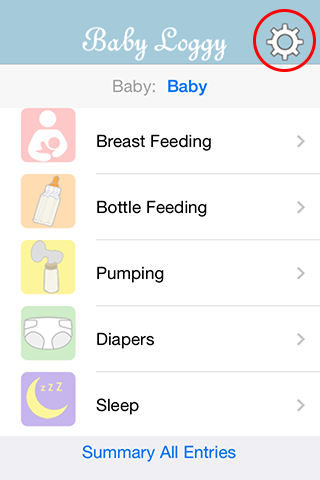
STEP 2. Select "View Full Version Upgrade".
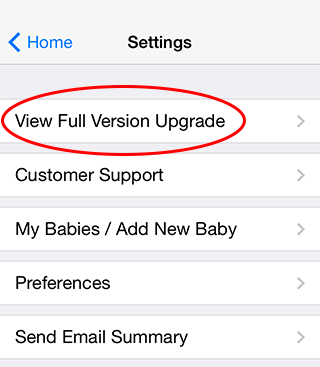
STEP 3. Which screen do you see?
#1 Do you see the price for the app?
#2 Or do you see the word "Purchased"?
| #1 The Price $2.99 is displayed. | #2 The word "Purchased" is displayed. |
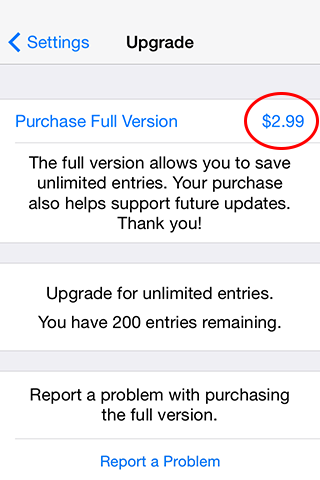
|
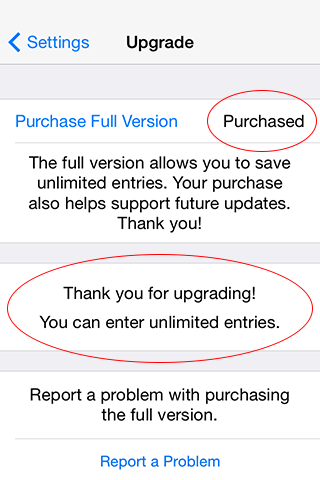
|
STEP 4. Enter your iTunes username and password.
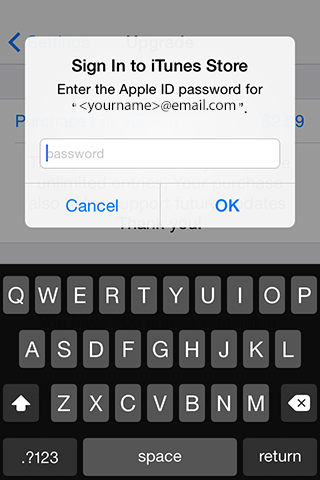
STEP 5. Press the "Buy" button to confirm your purchase.

STEP 6. A thank you message will be displayed.
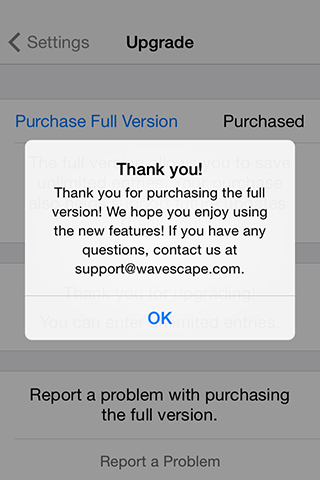
STEP 7. If the purchase completes successfully,
then the word "Purchased" will be displayed.
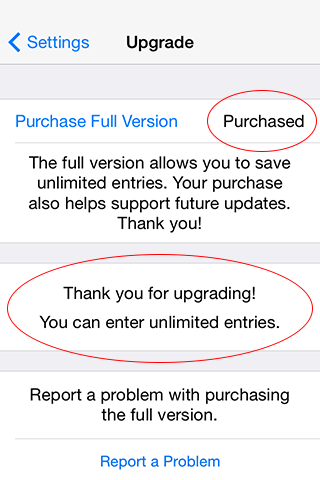
NOTES:
If you still cannot purchase the full version, here are a few things you can check.
* Check here for the latest status on Apple's servers.
Apple Services, Stores, and iCloud
* Check your Apple iTunes account and make sure your credit card information is up to date.
If your credit card has expired, then your purchase will fail.
1. Open the "Settings" app from your iPhone. 2. Select "iTunes & App Store" 3. Select your Apple ID located at the top of the screen. 4. Select "View Apple ID" 5. Select "Payment Information" 6. Make sure that your credit card information is up to date.